Microsoft’s Ignite conference has come and gone for another year, and it wouldn’t be too much of a stretch to say that 2018 was the year of Microsoft Teams. There were over 60 sessions dedicated to Teams (with a single solitary session to cover Skype for Business – Server 2019), clearly articulating Microsoft’s confidence and vision with Teams as the go to chat-based workspace in Office 365: an experience that brings together people, conversations and content — along with the tools that teams need — allowing them to collaborate to achieve more.
However, with momentum behind Teams building at an exponential rate, one area that has been seriously lacking was a well-defined Microsoft Teams device portfolio. For any organisation that plans to utilise the full communications stack within Microsoft Teams, be it for people, collaboration spaces or meeting rooms, it is of course important to have access to a range of devices that are guaranteed to provide a rich and consistent end user experience. We’ve had this in the past with both Lync and Skype for Business: an ecosystem of certified devices that allow us to extend Unified Communications capabilities out to almost any use case: headsets or phones for end users, video conferencing units for meeting rooms, and Surface Hubs for collaboration spaces.
But what about for Teams?
Thankfully, it was great to see that Ignite 2018 was also the year of Teams devices. The expo floor had dozens of Teams devices on display, some from vendors that have played in this space already, and some from relative newcomers.
But first, a recap of where we’ve come from.
Back to the Future
Going back to the very beginning, the very first devices that were released to support telephony for Office Communications Server (OCS) 2007 were the LG-Nortel IP8540 or Polycom CX700 phones, also known as Tanjay devices. Software wise, both of these devices ran the same code base: Windows CE for the Operating System, with a Microsoft developed and supported OCS application installed and running:

When Microsoft released Lync Server 2010, a new range of devices made their debut that were running Microsoft’s next version of telephony device software: Lync Phone Edition. Like the Tanjay devices, these phones were manufactured by multiple vendors (Aastra, HP and Polycom), and were also running a combination of Windows CE for the Operating System, with the Lync Phone Edition application installed and running on top.

The Move to Third Party Devices
Having deployed thousands of these devices, I would say that Lync Phone Edition devices were broadly considered a success. However, while they filled an obvious use case when deploying telephony capabilities as part of a broader UC strategy, they weren’t without their issues. What they made up for in simplicity, they lacked in basic telephony features that organisations would expect a phone to offer. For example, lack of back-end device management, paging, simple call transfer & customised buttons were some of the more common complaints. What Microsoft really needed was a range of devices that could be used as a telephony endpoint for Lync and later Skype for Business, but also support a more advanced telephony feature set that people were missing.
3PIP
3PIP, or Third Party Interoperability Program, was a way for Microsoft to relinquish responsibility for the development of software for endpoint devices. With the 3PIP model, partners (such as Polycom, AudioCodes and Yealink) could develop devices based on their own software base that would register to Lync and Skype for Business environments, whilst still supporting a broader feature set as was being requested by customers.
To provide a distinction between the original Aries devices and 3PIP devices, Microsoft developed two distinct device categories: “Optimized for Lync” and “Compatible with Lync”. From TomCostelloe’s 2013 blog:
Optimized for Lync
Powered by Lync Phone Edition these phones have full support to PBX functionalities, access to calendar and contacts, rich conferencing, extended functionalities when connected to the PC, and integrated security and manageability
Compatible with Lync
Compatible IP phones run manufacturer OS and do not require gateways for interoperability. They are fully tested and qualified to provide direct connectivity, core call functionality, presence awareness, and server management and provisioning
When deploying with either Lync or Skype for Business Server on-premises, we now had two classification of device we could deploy to support both basic, and more advanced telephony requirements.
The Introduction to Cloud Voice
Towards the end of 2015, Microsoft announced their first venture into offering voice services natively from Office 365. Originally known as Cloud PBX, this capability meant that an organisation could have users homed to Skype for Business Online and be able to make and receive phone calls. Today, this is known as Phone System for Office 365.

Now that cloud homed used had this additional capability, it was important that devices certified for use with Lync and Skype for Business on-premises would also be supported with Office 365. This would allow for organisations to migrate some or all of their users to Skype for Business Online, while still being able to retain their desk phone.
The End of Optimized for Lync Device Support
For some time now, both “Optimized” and “Compatible” devices have been supported for use with Skype for Business Online. However, with the deprecation of TLS 1.0 support in Office 365 imminent, Lync Phone Edition (i.e.“Optimized for Lync”) devices will no longer be supported (more on that here). “Compatible with Lync” devices, such as the Polycom VVX range of phones, will continue to be supported for use with Skype for Business Online.
What about my existing 3PIP phones? Can I use them with Teams?
Yes. All 3PIP phones that are currently certified for Skype for Business Online will be supported with Microsoft Teams. The way this will be achieved is via a SIP gateway that Microsoft have deployed at the edge of Teams that will allow SIP devices to register. Native Teams devices will not use this gateway, as Teams native devices don’t have a SIP stack at all: they communicate via HTTPS.
Video Conferencing Device Support for Skype for Business Online
So far, this article has covered audio devices only. Of course, we also needed access to video conferencing devices that were supported for use in Microsoft Unified Communications environments. To support these use cases, Polycom partnered up with Microsoft and released Lync Server support for their HDX series endpoints, which were eventually superseded by the Polycom Group series. It was the latter that received certification to be used as a video conferencing endpoint for both Skype for Business Server 2015 and Skype for Business Online environments. This occurred mid-2017.
There’s an important caveat to the Teams SIP gateway scenario outlined above: it will only support audio streams. Most affected by this will be the Polycom Group and Polycom Trio with Collaboration Kit devices that have been deployed with Skype for Business Online. Polycom Trio phones will be getting a Microsoft Teams app,but will only support audio streams. So again, at time of writing, no native video support for either Polycom Group or Polycom Trio with Microsoft Teams.These devices can however join Microsoft Teams meetings if they join via a video interop service (more on that here).
What about Lync Room System/Skype Room System v1?
If you happened to be an organisation that invested in LyncRoom System or Skype Room System v1, these were also platforms that ranMicrosoft OS with Microsoft provided room system software. If you’re using aCreston RL1 system, you’re out of luck: no upgrade options for these to workwith Teams. If you’re using RL2, there will be an option to upgrade to RL3 thatwill support Teams. SMART upgrade kits still TBA.
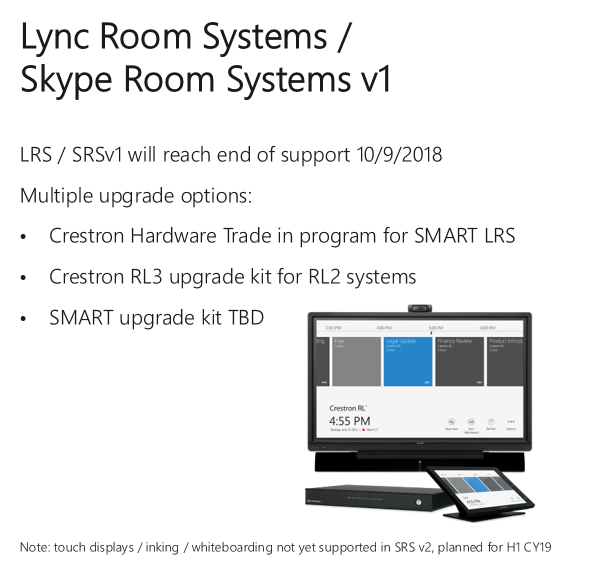
Why, you might ask, have I gone to all this effort to outline the history of device support with OCS, Lync and Skype for Business?
As the title of this section suggests, with the move toMicrosoft Teams we see Microsoft making a transition back to the originalmodel: Microsoft code running on devices manufactured by third parties. Personally, I think this is a good move for a number of reasons:
- Control\Consistency of End User Experience
With the 3PIP model, Microsoft was no longer in control of the code base running on certified devices. The meant that users would be presented with a different look, feel and experience depending on the model and brand of endpoint they chose to use for a particular use case.
- Lack of Feature Parity
Depending on the 3PIP device you’re using, you may not have the same feature set as another vendor’s device. If using a mix of vendors to achieve the desired end user experience, this can lead to confusion and more complex training requirements.
- Inconsistent Delivery of New Features
From time to time, Microsoft will change how a certain feature is delivered, or may introduce new features to their product line. With the 3PIP model, this may mean re-architecting of software to support this change, or it may mean that it’s not possible to code new features into an existing hardware platform.
- There’s no SIP in Teams
Prior to Microsoft Teams, any device that registered against Skype for Business on-premises or Online did so using the SIP protocol. Teams however is built using web-based REST protocols, meaning any devices that previously registered to Lync or Skype for Business via SIP would not be able to register natively to Teams.
I should point out that the move back to end to end Microsoft control of the software layer started to occur prior to announcements of native Teams devices at Ignite this year. Microsoft’s own Surface Hub collaboration devices, as well as SkypeRoom System v2 video conferencing endpoints both run variants of Windows 10, with Microsoft applications installed and running on top. Initially,these could only be registered against Skype for Business, but now can be updated to allow registration against Microsoft Teams as well. Case in point: The fact that the OS of both devices was Windows 10 means that it was relatively easy for Microsoft to add Teams support and to continue with further development and addition of features.
The Microsoft Teams App across All Devices
Now that we’re clear on the direction Microsoft is taking when it comes to Teams native devices, Let’s take a closer look at what’s on offer. First up, there are two categories of device that will be running the Microsoft Teams application.
- Microsoft Teams app running on Android OS (Teams phones)
- Microsoft Teams app running on Windows 10 (Skype Room System v2, Surface Hub)
This is a slight departure to the early days, in that Android plays a part in providing a platform for the Teams application to run on, not just a Microsoft provided OS. There were already a number of handsets that were using this model prior to Teams (Yealink have run Android with the Skype for Business app for some time, the Polycom Trio also runs Android), but this will be a first where all phones that are to function with Teams will be running Android with Teams code over the top.
Microsoft Teams Device Portfolio
Now that we’ve covered off on the history, what does theecosystem look like moving forward? We can break Teams device offerings intothree broad categories:

Room Systems
As mentioned earlier, a Microsoft native Skype Room System(SRS) has been available for a couple of years now. First to market with this was Logitech with their SmartDock offering, followed by Polycom with their MSR range, and finally Crestron with their SR offering. Whilst each vendor came up with their own design for their desktop dock units, they all contained the same compute: A Surface Pro 4 or 5 running Windows 10 Enterprise and Skype Room System software. When first released, the use of a Surface Pro as the touch screen and compute was a hard requirement from Microsoft: Vendors had no choice but to use a Surface Pro as the core of their Skype Room System offering. Whilst this approach may have appeared to be a good idea at the time, it did introduce some issues. For example, as the compute and touch screen for the solution was one and the same thing, it did sometimes make cabling a problem. I would need to get HDMI and USB from the table unit back to my screens at the front of the room. Logitech did release a subsequent product that provided a solution to this, but still required a point to point Cat6 lead between table and front of room. Probably also worth noting that, although the solution works well, a Surface Pro is essentially a consumer device: it wasn’t designed to be used as an always-on video conferencing endpoint. Microsoft have since relaxed the Surface pro requirement, with vendors now free to develop alternative form factors:

As you can see, there’s much greater choice of deployment options than we had with the initial release of Skype Room System v2. Here, I’ll go into more detail on two vendor offerings: Logitech and Crestron.
Peripheral Ecosystem – Logitech
Logitech didn’t have a new room system dock on display, but they did have their latest modular peripheral solution: Logitech Rally.

This comes in at the top end of Logitech’s existing range of Microsoft certified personal and meeting room solutions, allowing for much greater flexibility in room configuration. They have achieved this by modelling the solution around a table hub and a display hub, connected to each other with a single Cat6 lead. At the display hub end, A Rally 4k camera and one or (optionally) two speakers are plugged in, and at the table hub end up to seven mic pods can be deployed. For tidier cabling at the table end, the mic pods can also be used with an optional splitter. This allows for multiple mics to be used but with a single cable into each. It is also supported not to use the splitters and daisy chain each mic pod from one another.

The Rally solution also includes Logitech’s latest foray into intelligent proactive technologies that improves the overall experience: Logitech RightSense. This is a suite of capabilities that encompasses three main technologies:
Logitech RightSight
Essentially an auto-framing feature, RightSight ensures everyone is visible in the meeting, and removed the need for a meeting participant to manually frame room participants. This is similar to what Polycom had been doing with their Producer camera tracking technology, but this is the first time we’ve seen it on a more cost-effective USB peripheral device that can be used with Microsoft Teams.
Logitech RightLight
Logitech RightLight optimises light balance and colour to prioritize the appearance of faces and render natural-looking skin tones, even in dim or backlit conditions.
Logitech RightSound
Logitech RightSound improves vocal clarity by suppressing background noise and echo, auto-levelling voices, and focusing on active speakers so that everyone in the meeting can hear and be heard.
The Rally system has been designed to work with any compute module, it’s simply a USB hub and HDMI extender. Compute can also be located at the table (as it is when deployed with Logitech SmartDock), or at the front of the room. This is outlined in the Logitech Rally Setup Guide that ships with the Rally kit (apologies for the quality of image, I can’t find this online yet):

If should also be noted that the Rally solution can be deployed in rooms where Logitech Flex has already been used to simply cable management. This may be a requirement if Flex is being used to support AV pass-through: one feature that Rally does not support. Here’s how it fits together:

Smart Building Ecosystem – Crestron
Creston are a company that are perhaps better known for their room automation solutions and room booking panels. That said, they have had room system offerings available for a number of years, starting with the Crestron RL series and more recently with the SR series. However, as discussed earlier in this piece, the SR series did adhere to the initial Microsoft Skype Room System requirement: Surface Pro inside a vendor manufactured chassis. At Ignite, we saw the next generation room system solutions on display: Crestron Flex. These solutions make a departure from the Surface Pro approach, with a Windows 10 PC that Crestron are referring to as the “UCEngine” providing the core compute services that’s then bundled with peripherals that suite the deployment scenario.
The UC Engine
The UC engine provides the following benefits over the Surface Pro at table approach:
- Mounts behind the display for simple installation
- Is an appliance grade fanless PC Running Windows 10 IoT
- Can be provisioned via Crestron’s XiO Cloud

XiO Cloud
One of the biggest pain points with existing Skype Room System deployments has been the lack of back-end management or analytics. Sure, I could use Intune and OMS to get some insights and software management capabilities, but options were limited. With Crestron’s XiO cloud solution, an improvement is on the horizon.

XiO cloud is Crestron’s IoT based deployment and management platform. It’s built on Azure, and actually won Crestron Microsoft Partner of the Year in the “Internet of Things” category.
With XiO Cloud:
- Take advantage of capabilities natively built into Crestron Flex solutions
- Deploy quickly and securely
- Reduce installation time
- Manage remotely and proactively
- Update settings and firmware from anywhere via a centralised dashboard
- Monitor instantly
- Resolve events remotely to improve device uptime
- Evolve confidently
- Make sure your workplace technology supports how people work
Huddly Partnership
Announced in June this year, Crestron have partnered with Huddly to provide a front of room camera for Flex room systems. The Huddly IQ camera combines hardware, software and AI to deliver a wide-angle video meeting experience.

Huddly IQ Features:
- 4K Camera for HD image
- No motors required for PTZ
- Auto cropping\zooming
- People counting to Crestron XiO Cloud
- 150-degree field of view
Deployment Options
With the UC Engine and XiO cloud providing the core of thesolution, there are three deployment bundles that Crestron are going to marketwith:
Small Room – M150
The M150 bundle combines a Crestron Mercury, UC Engine and Huddly IQ camera. Its primary use case is for smaller room sizes.

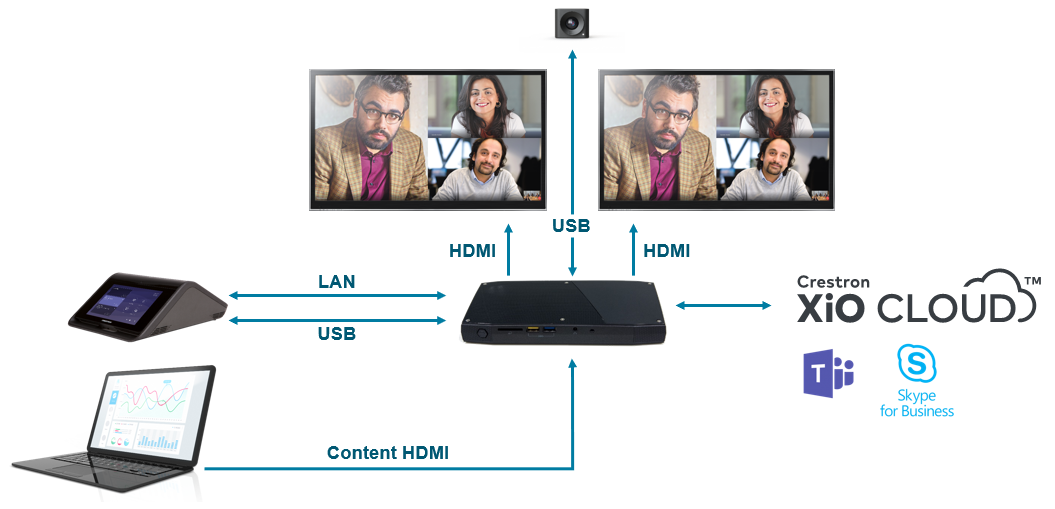
Medium/Large Room – B100
The B100 introduces a wall mount soundbar to the solution,combining the UC Engine with a touch panel and soundbar. The camera within the soundbar is still a Huddle IQ camera, with mics and speakers also housed within a single unit. This solution is the recommended approach for medium to large room sizes.


Any Size Room – C100
For deployments where the most flexibility is desired, the C100 series is designed to tack onto either an existing or new Crestron room deployment. This is the bundle to use if your space requires customer ceiling speaker and microphones, and/or is a component of a larger automation piece.

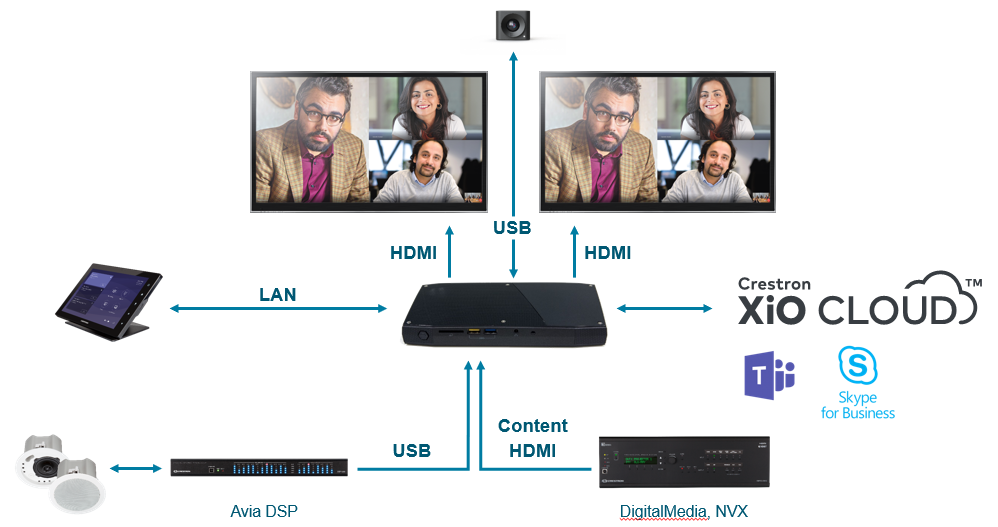
Room Phones
For audio only conferencing capabilities, there were three devices on display: Crestron Mercury, Polycom Trio, and the Yealink CP960. These devices all run Android and the Teams native Android app, ensuring you have options when audio is all that’s required:

Personal Devices
Desk Phones
If you still prefer to be tethered to a desk phone when you make your phone calls, Teams native phones are on the way. As already discussed, Teams native phones will be running the Teams Android application. This will ensure a consistent user experience, with screen size being the main differentiator. I did see a camera module on top of a Yealink Teams phone at Ignite, but I haven’t seen that announced anywhere as a supported solution (apologies Sean, this photo was too good not to share):

On display were phones from Yealink (T56A andT58A) and AudioCodes (C450HD),as well as… Crestron. For the eagle eyed out there, you may notice that the Crestron phone looks strikingly similar to the Yealink T58A, and you would be right. Crestron’s phone, which forms part of their broader Flex offering is in fact an OEM device manufactured by Yealink. One differentiator for Crestron however is XiO Cloud: their phone will be manageable from XiO also.

Somewhat of a outlier, I have to admit I have mixed feelings about the PlantronicsElara 60 Series. This is a device that’s aimed at the mobile first market, an on-desk solution that essentially allows you to turn your smart phone into a desktop collaboration device. The Elara has a dedicated Teams button (the purple one) that allows you to do things like launch the Teams app (i.e.bring it to the foreground) or to view Microsoft Teams notifications. Roadmap features also include being able to press this button and use Cortana voice recognition to dial. Some models also support wireless QI charging for smart phones that support it. The headset is also modular, with a few different options and wearing styles available, check out the link above for the full range of configuration options.

Bluetooth Devices
There are of course many Bluetooth devices on the market that were certified for Lync and Skype for Business. That said, only two devices were specifically called out as having a Microsoft Teams certified version in the works: the Jabra Speak 710 and the Jabra Evolve 65T. The Speak 710 has been around for a while, with the Evolve 65Ts being a UC certified update to the existing Elite range of wireless earbuds.

At Ignite, Ilya Bukshteyn, Microsoft’s Partner Director of Devices for Microsoft Teams, had the following to say about the Speak 710:
“As a Certified for Microsoft Teams device, the Jabra Speak 710 integration with Teams allows users to quickly and conveniently access our software and intelligent communication tools while continuing to deliver crystal clear communications and conversations on Teams meetings and calls.”
Jabra are achieving this by introducing a Teams specific button on the Speak 710 that will act much the same way at the Teams button does on the Plantronics Elara 60: Bringing the Teams client to the foreground when pressed, notifying when messages have been received, and allowing voice dialling via Cortana.

What’s the go with Surface Hub?
Released a couple of years ago, Microsoft’s Surface Hub was an all in one collaboration device that included video conferencing capabilities, but was so much more. It was a device built with Office 365 in mind, designed for teamwork. It came in two sizes: 55 and 84 inch, and was quickly becoming the collaboration device of choice for any organisation that had invested in Office 365 as the core of their Modern Workplace strategy.

For anyone wanting one of these, you’re out of luck. These are no longer available for purchase and are due to be replaced by Surface Hub 2 that will be shipping mid next year (we hope). If you haven’t seen the launch video, it’s worth a look. For those that have Surface Hubs today, the Microsoft Teams Surface Hub app is now available in the Microsoft Store.
One caveat for when Surface Hub 2 does eventually ship. Initially, Surface Hub 2 will ship with Surface Hub version 1 software. This will be known as Surface Hub 2S and won’t have all the features you see in the promo video, things like multi-panel support, multi-user sign in and dynamic rotate. That will be coming in 2020, where existing Surface Hub 2S units will be field upgradeable with a new module. This final version will be called Surface Hub 2X

If I want a big touch screen, what are my options?
Another category of device that was on display at Ignite was the Windows Collaboration Display (WCD). Announced in June 2018, these devices are all in one offerings from Sharp and Avocor that include a touch screen, camera, speakers, mics and, interestingly, IoT sensors to gather environmental information (like occupancy, temperature and ambient light levels) and report it to the Azure cloud. These devices are essentially a USB-C docking station: To use, a user simply brings along their own USB-C port equipped device and plugs it in. I could also use standard HDMI and USB-A if I’m not using a USB-C device, but this of course wouldn’t be quite as streamlined.

Whilst the WCD approach might suite some, it’s a specific use case where a user is happy to bring their own compute and use integrated speaker, mic and camera (and the IoT sensors if you really want to). Sure, you could glue a Surface Go to the back of it, but not exactly an enterprise approach.
Avocor’s Windows Collaboration Display range are known as the W series, and currently ships in a single size: 65 inch. A 55 inch model is slated for 2019. Apart from the W series, Avocor also have two other series of touch screen, the E series and the F series. The E series comes in as an entry level device, with the F series being the top of the line offering. The E and F series devices are touch screens only: they don’t have cameras, mics, speakers or IoT sensors like the WCD range do. Both the E and F series come in 65, 75 and 86 inch screen sizes.
The F series is somewhat unique, in that it has been given permission by Microsoft to be referred to as a “Surface Hub Alternative”. To achieve this, the F Series range has an included OPS slot which can optionally ship with a NUC with UC Workspace’s QuickLaunch software. Touch screen plus NUC plus highly configurable software interface: It’s not a Surface Hub, but it’s definitely worthy of consideration, particularly if you’re looking for a single large screen format for your collaboration space.

Surface Hub 2 will eventually support multi screen deployment scenarios, but not until 2020 (when Surface Hub 2X is released) and not without the annoyance of screen bezels between each display.
Touch Screen Support coming to Room Systems
It’s worth noting that come early next year, the Teams Room Systems will be supporting the Microsoft Whiteboard app, and will support front of room inking. If you’re using Skype/Teams Room Systems today and want to take advantage of this new capability, an Avocor touch screen would be a good addition to your solution to ensure you’re ready to take advantage of this.
Teams Device Management Portal
Now that we’ve covered off on several new devices that will be available for use with Microsoft Teams, it would be nice if we could manage them all from a single place. Also announced at Ignite was the soon to be available Device management tab from within the Teams and Skype for Business Admin centre. This isn’t available yet, but interestingly there is a Microsoft Docs article that has appeared that covers off on some of the proposed capabilities. In short, you will be able to do things like view and manage device inventory, update, restart, and monitor diagnostics for devices, as well as create and assign configuration profiles to a device or groups of devices. Very handy. Let’s hope this isn’t too far away.

Cloud Video Interop
All video devices we’ve covered above have been native Microsoft Teams devices. If I’m creating Teams online meetings, other participants will be able to join from other Teams audio or video devices, via the Teams client, or via the Teams web app. But what if I want participants to join my Teams meetings from non-Teams native endpoints? Standards based endpoints from vendors like Cisco or Lifesize? This is where CloudVideo Interop (CVI) for Microsoft Teams can help. This offering from Polycom, BlueJeans and Pexip essentially provides a method for “standards based” SIP or H.323 endpoints to join Microsoft Teams meetings hosted in Office 365.
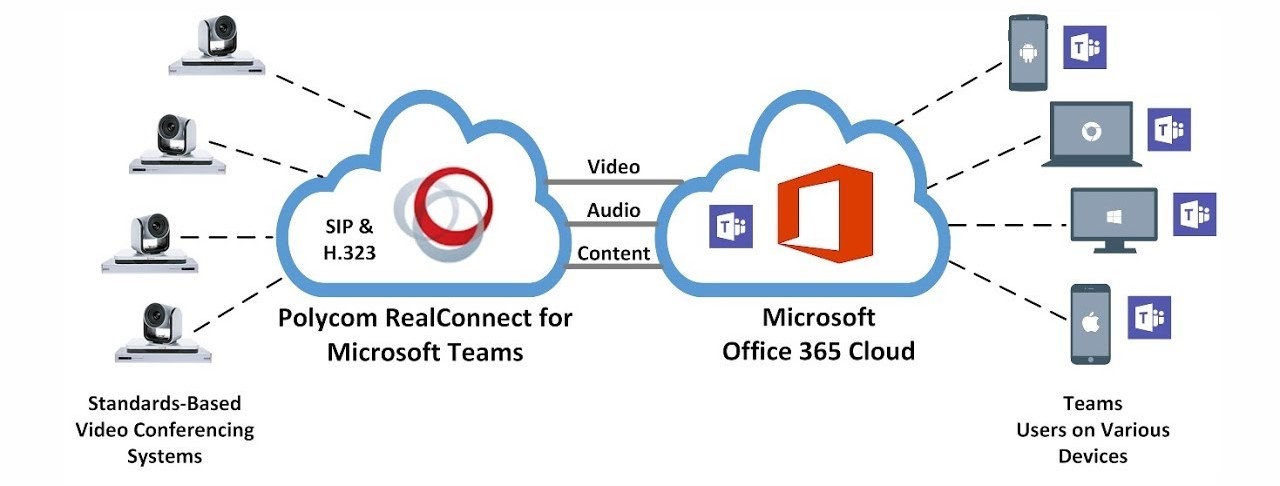
To make this work, Microsoft developed a Teams interop bot that resides in Azure. Each of the three interop partners communicate with this in order to join a Teams meeting. Polycom and BlueJeans have a similar offering, in that both have a fully hosted and managed cloud solution. The Pexip solution is a little different, in that an existing or privately hosted Pexip environment can interface with the interop bot that’s located in Azure. An organisation could also deploy Pexip Infinity into Azure as well, but it would not be a Pexip hosted and managed instance.

End user experience
One benefit of this approach to video interop is the simplicity. From an end user experience who is creating Microsoft Teams online meetings, nothing changes. They still open Outlook, create the online meeting, invite rooms and people, and send. The subtle difference is the addition of additional meeting join information at the bottom on the meeting invite. This also works from the Teams mobile app: invites created and sent from a mobile device also contain additional CVI join info:

Device Feature Roadmap
Compared to what was available only a few short months ago,the device space for Microsoft Teams is looking a lot healthier. But what features are still to come?
Proximity Based Meeting Join (or “BYOM”)
If you’re using Skype Room Systems today and have updated to a relatively recent code base, you’ll notice an additional configuration option appear under admin settings: “Bluetooth Beaconing”

This feature isn’t live yet, but when available will allow you to cast your own meeting onto a room system from the Teams mobile or desktop client. This ad-hoc pairing will make it much simpler to find a room and join my meeting without having to have first booked the room beforehand. Very nice.
Dual Content Display for Teams Meetings
Dual display has been a feature for Skype for Business meetings on Room Systems for some time, but at present Teams meetings joined from a room system will display on a single screen only. This should be resolved by the end of calendar year
Whiteboard viewing, inking and editing
A great addition, Whiteboarding is coming to room systems! By the end of the year we’re expecting to be able to view the Microsoft whiteboard app on a room system, with Front of Room inking and editing slated for the first half of 2019.
On-console PTZ control
Don’t want to use a separate remote control to operate a pan/tilt/zoom capable camera? The device roadmap mentions having this capability early next year.
On-console PowerPoint control
A feature that exists if I join a Skype for Business meeting on a room system, this capability will also be added for when I join Teams meetings.
Additional FoR video layouts
Today, options are limited to control what is displayed on what screen. When using dual screens, one screen is video from far end participants, the other is content. Expect to see some more options soon, e.g. display content on both front of room screens.
Cortana voice interactions for Teams-enabled devices
Including IP phones and conference room devices, enabling you to easily make a call, join a meeting or add other people to a meeting in Teams using spoken natural language.
I hope this has been a useful article that helps you understand what’s on offer in the Microsoft Teams device world. As things change/come to market, I plan to keep this as up to date as possible.
Thanks for reading!
Damien

Thanks for this great summary!
Did you already find some technical details of WCDs? I am really curious about this and would like to sneak behind the curtain. However it looks, MS keeps the lid closed as they did with the LRS/SRS before.
Hi Harald,
Not much else to add – these are essentially USB-C docking stations for your laptop. More details here: https://www.avocor.com/global/products/windows-collaboration-display/
Thanks for your reply but this is hardy correct. 😉
There is ALOT of stuff going on in WCDs.
Besides the sharing via USB-C there is also:
* SkypeFB or more likely a MS Teams clients built in with lots of annotation & whiteboarding
* a variety of sensors like temp, room occupancy, etc directly talking to Azure IOT cloud.
* some other surprises
Long story short, I am interested in the whole story not just some USB-C plug to connect to notebooks.
Harold please re-read what I wrote in the article, I cover off on what’s in these devices, more details at the link I responded with above.
To reiterate: WCD displays have no on board compute, they fall into the Bring Your Own Device (BYOD) category. No win 10, SfB Teams client or whiteboard. They are designed for walk up and plug in use. Yes, there are built in sensors for temp, occupancy etc, as well as camera, mic, etc. I cover this in my write up.
Thanks again, my fault, sorry! I should have read it more carefully.
Well, thats a significant step and I am not 100% sure, that this is going into the right direction.
Matter of fact, we are about to let the BYOD times behind us, where people had to bing in their soft-codec into the room. CPU and such is cheap enough nowadys, so that the room itself can and should offer everything needed to run a meeting. We dont need to roll in our own chairs or lights into the room also, do we?
Time will tell…
thanks again for all your insights!
Do you have any information on paging with Teams? We have analog paging systems at our facilities, and so far all I’ve seen is some rigs using a Polycom phone to essentially be a paging relay (log into teams via the phone, then call the phone and have it send audio to the paging system). Will there eventually be Paging gateways?
Hi Eric,
As long as you have an SBC in your environment, you can integrate standard SIP endpoints that can handle multicast traffic. I have used Cyberdata’s SIP Paging server (https://www.cyberdata.net/collections/sip/products/011146) in conjunction with a Ribbon SBC to provide paging capabilities for SfB\Microsoft Teams deployments. The multicast endpoints the paging server communicates with can be any Multicast enabled device, Cyberdata also have SIP multicast speakers, amps etc. you could use instead of a phone.
I don’t believe there’s a Teams native device on the market that can handle Multicast paging like the VVX’s can.
Hope this helps,
Damien
So I would prefer to avoid SBC’s at all of my locations. I started looking around and see that 8×8 offers integration with ATA adapters, which is the ideal solution. Just dial a 4 digit extension to page the overhead. However, if we want to use Teams or another UCaaS solution, can we somehow take advantage of the ATA idea? What about connecting an ATA up to any service (8×8, google voice, etc) with an associated phone number. Then to page, we could just dial that phone number from Teams Cloud PBX? I suppose security would be a concern allowing anyone to dial that number. Even if I purchased a POTS line specifically for paging, I would still have the security issues. Am I thinking this through correctly? I really appreciate your feedback. Figuring out our Emergency notifications and Paging system is my last step to UCaaS.
No need to have SBCs at every location, as long as you can route multicast traffic from the SIP Paging server to multicast endpoints (have a few clients doing this). In order to keep it secure, the key component is a Direct Route supporting SBC in your environment. Once that’s in place, you can add any standard SIP devices you want to provide capabilities that aren’t possible natively from teams itself.
Great article, much appreciated